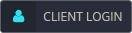30 September 2019
How to secure your Windows 10 device

Not all that long ago, the best way of securing your primary means of transportation was to tie your horse to a piece of timber – ensuring you used a decent knot, of course.
These days, when you buy a new car, you expect that it will come with robust security features that go well beyond the ability to lock the doors. An immobiliser, central locking, and maybe even an alarm for good measure would be the three you’d accept at a minimum.
Yet, despite the leaps and bounds we’ve seen with technology over the past few decades, so many people still leave their precious devices simply ‘tied up’ and hope for the best.
However, for those who recognise that their devices are the best means of navigating and traversing our vast digital world, Windows 10 offers some of the best security on the market.
The latest version of Microsoft’s desktop and mobile OS boasts three critical in-built security features designed to keep your data and devices safe.
1. Device Guard
Most of us are blindly trusting of our apps – after all, if they’ve made it to the App Store or Google Play, they must be legitimate, right?
Well, not always. In November 2018, Google had to remove 13 apps from the Play Store – including two that were trending – as they were just malware with no functionality.
While the lesson is to be vigilant with anything you’re uploading, regardless of the source, it’s nice to know that Windows 10 offers an added layer of protection.
Device Guard blocks executable and script-based malware. It also allows organisations and individuals to identify trusted apps, giving them exclusive permission to run updates and perform other automatic functions.
Importantly, Device Guard has been endorsed by such major original equipment manufacturers (OEMs) as Acer, Lenovo and HP.
2. Passport
Passwords have long been the gold standard of personal security when it comes to IT, but they have a crucial flaw: the more secure they are, the harder they are to remember.
As a result, such efforts as ‘password’ and ‘12345678’ continue to top ‘worst password’ lists year after year.
But what can you do? Well, instead of addressing the symptom, Windows 10 aims to treat the cause.
Microsoft Passport gives Windows 10 users a safe and easy way to access password-protected services.
Users first complete an easy two-factor authentication process that requires a PIN or biometric signature and an authorised Windows device.
Once authenticated, users can select a unique gesture to use for future log-ins. This allows Windows to complete other logins (for example, to online services) on the user’s behalf.
It’s not only safe, it’s also a convenient solution – after all, not only are gestures harder to crack than passwords, they’re also much harder to forget.
3. Windows Hello
Not content with gestures to keep your precious data safe? Then it’s just as well the new system is also packing Windows Hello.
Hello works with Passport to provide enterprise-grade security – again, without the need for a password.
Instead, Hello allows you to teach your device to recognise a unique biometric, such as reading your fingerprint or scanning your face or iris with your device’s built-in camera.
To make it even safer, the authentication data is encrypted and, to protect it from online assailants, stored only on your device.
And along with helping to beef up your device’s privacy and protection, Hello also improves efficiency, getting you logged on as much as three times faster than a password.
Thanks to technologies like these, Windows 10 is one of the most secure operating systems ever developed. Combined with modern hardware, your PC will be a tough nut to crack.